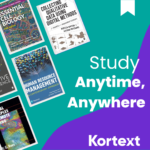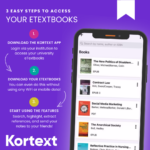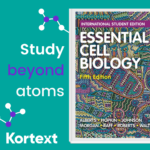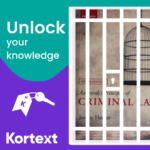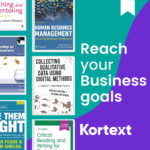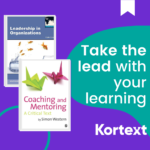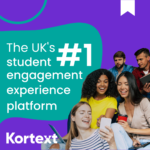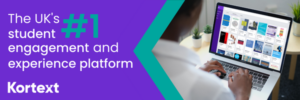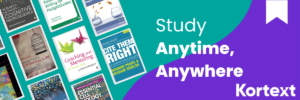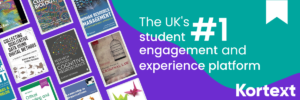Help your students engage with their eTextbooks
As you will know, Kortext provides your students with digital copies of their core reading materials – but they might need a little help to get started.
This toolkit contains some useful resources you can use and share with your students to support your teaching and encourage your students to start reading their eTextbooks through the Kortext platform.
Below, you’ll find guides, videos and FAQs to support your use of the Kortext platform.
We hope you find these useful. Any questions please contact support@kortext.com.
Mobile Apps Reader
Students - See what you can do
Kortext Online Reader Video
See what you can do with Kortext
Kortext Analytics
Academic Acquisitions Portal
To login, please visit www.kortext.com and tap the ‘Sign in’ button in the top right corner.
Enter your username and password into their respective fields.
Here, you also have the opportunity to reset your password if needed, as well as saving your details for streamlined access next time.
Once the correct credentials have been submitted, the bookshelf will load.
There are two ways to change your password:
- If you have forgotten your password, you will see the option to reset it during the login process. This will send the associated email account the steps to change it.
- If you know your password but wish to change it, login and select the icon in the very top right corner while looking at your bookshelf. From the drop-down, select ‘Account settings’. The option to change your password will be further down this page.
If you need a refund on a store purchase, please visit our support portal.
To print part of an eTextbook, load up the eReader for the one you’d like to print and select the ‘Print’ icon in the toolbar on the left-hand side.
You’ll be prompted to select which pages you’d like to print.
Please note that each eTextbook will have printing limits and that these vary between texts.
Please visit store.kortext.com to purchase a title not provisioned to you.
Here, you can search via ISBN, author or book title. Once you’ve found the eBook you’re after, you can add it to your cart. From there, you can either add more or check out.
Follow the payment process through and once complete, you’ll receive an order number and the book will be loaded onto your bookshelf.
To request a desk copy, you will need to contact your institution’s library team or visit the Kortext support portal.
You can request inspection copies using our academic portal.
Additional resources are only available with certain texts. It should come from publishers, but if you are unable to access them, please visit our support portal.
If you have access to the Kortext library acquisitions portal, you can get a quote by submitting an order basket and requesting titles.
Regardless of whether you’re a student or an academic, you can login by visiting www.kortext.com and selecting ‘sign in’ in the top right corner.
Enter your login details into their respective fields and the platform will load with the features enabled for you as an academic.
For any issues logging in, please see that respective FAQ.
To access analytics, firstly login to your Kortext account. Visit www.kortext.com and select ‘sign in’ in the top right corner, entering your credentials as prompted.
Once loaded, you’ll see a menu on the left-hand side of the bookshelf. One of these items – typically the bottom one – will be labeled ‘Analytics’.
Once you select ‘Analytics’, a drop-down menu will appear. Select ‘Dashboard’ and our Kortext analytics dashboard will open in a new tab.
If you cannot see ‘Analytics’ option when you first login to the Kortext platform, please visit our support portal.
Log into the Kortext platform by visiting www.kortext.com and selecting ‘sign in’ in the top right corner before following the steps as prompted.
From there, select ‘Inventory’ in the menu on the left of the bookshelf. From the drop-down menu, select ‘Books’. From there, you can search to find out if a title is available.
We can process roster data and give access via the VLE that is used or with single sign-on.
Bookshelves can also be pre-loaded with required texts.
In both the Kortext Store and our acquisitions portal you can search via title, author or ISBN. There are even filters to help you find specific texts.
Our acquisitions portal also has an import template you can download to seamlessly create orders of multiple eBooks at once. During this process, you will be shown if books cannot be found or simply aren’t available.
You can request an inspection copy by logging into your Kortext account, clicking on the ‘Inventory’ tab and then selecting ‘Books’.
Once there, you can search the entire inventory, adding inspection copies to your bookshelf by selecting ‘Add to library’.
The books will appear on your bookshelf as an inspection copy for a set period of time.
To request a book for your module, please contact your library. They will have access to our acquisitions portal to submit the request.
For any further support, please visit our support portal.
If you can find the title in the Kortext Store, that will be the list price.
Support
If you need help with some of the features on the Kortext platform, we're here to help. You can contact us at support@kortext.com