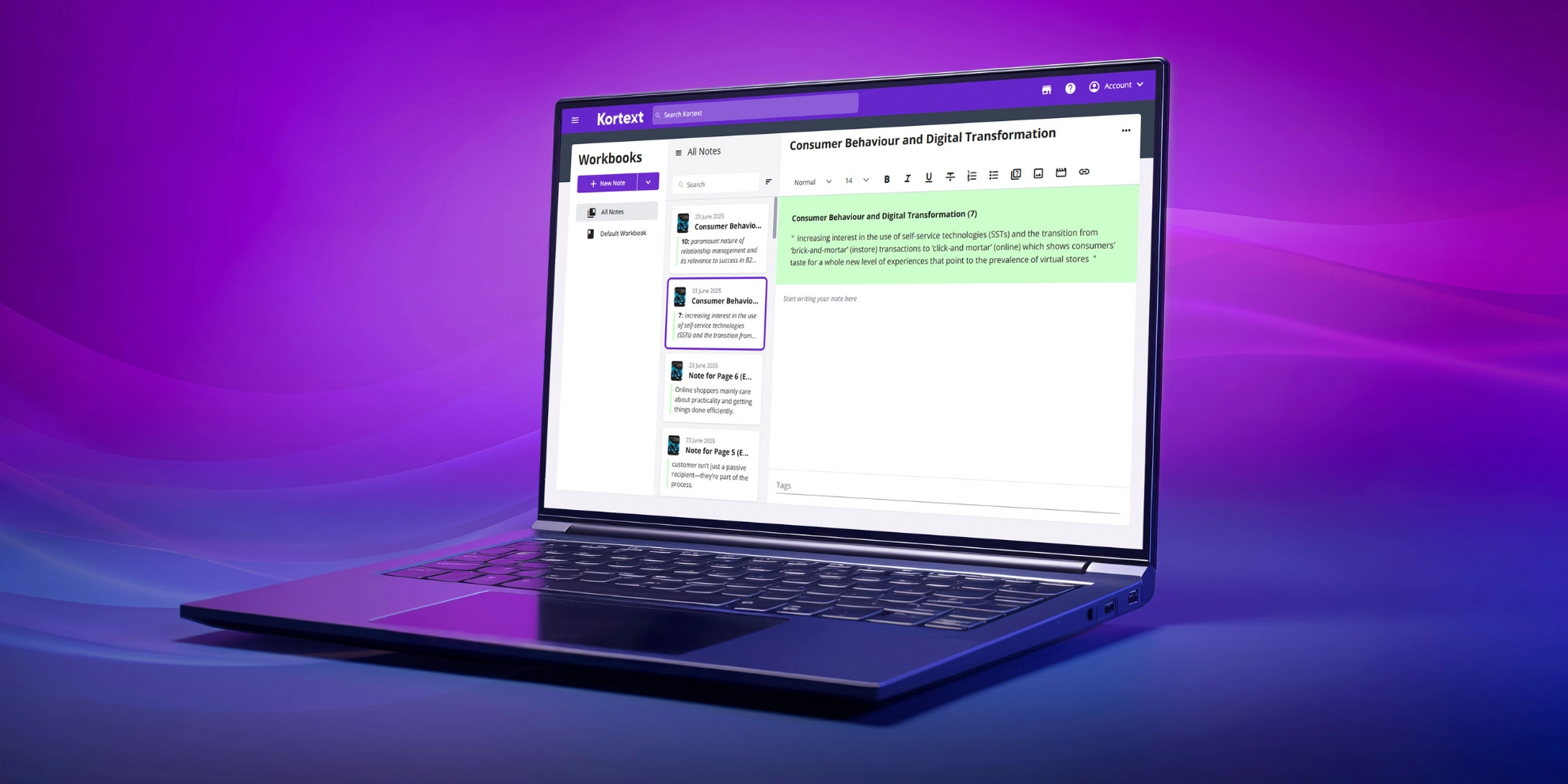
Kortext resources for the University of Surrey
Kortext provides your students with digital copies of their core reading materials alongside an impressive suite of smart study tools!
Learn more about Kortext from our wide range of resources and support your students to engage with their eTextbooks!
Can’t find what you need? Let us know! Get in touch with our support team using the button below.
All the Kortext resources you need
Kortext provides your students with digital copies of core reading materials – but they might need a little help to get started.
This toolkit provides you with essential resources, like guides, videos and FAQs, so you can support your students to use their eTextbooks effectively.
Need access to your own Kortext account or to the analytics platform? Visit this page to submit a request.
We hope you find these resources useful. Any questions, please contact the Library at library@surrey.ac.uk or support@kortext.com.
Kortext how-to guides
Our how-to guides are a valuable resource for self-supported learning and provide a comprehensive overview of the Kortext study platform.
Videos
Our comprehensive set of tutorial videos will walk you through all there is to explore on our Kortext study platform.
Platform walk-throughs
Accessibility on Kortext study
How to use Kortext on Android
How to use Kortext on iOS
Feature tutorials – Kortext study
How to use flashcards
How to use the my files feature
How to use notes and highlights
How to use workbooks
How to adjust display options
How to use the collections tab
How to use the search function
How to use video collections
How to use the read aloud feature
How to use the citations feature
How to use the groups feature
How to log in
FAQs for academics
You can download a copy of these FAQs here.
How do I log in as an academic?
You can log in to your Kortext account through the Sign in page!
If your university is providing your eTextbooks, your login details will be sent to your university email address (this may be one of your first emails) or access will have been provided through your VLE.
Forgotten your password? Go to app.kortext.com/login, enter your email address (usually your university email address) and click on Forgot password?
Then you will need to enter your email address again and a password reset link will be sent to this email with further instructions.
Why am I being asked to register?
All first-time users on the Kortext platform are required to accept the T&Cs.
You will not need to register for an account if you have been provisioned with a desk copy as the Kortext team will have already set up a personal account for you.
How do I access my digital textbook desk copy?
Kortext will directly provision you with a desk copy of the title/s you have adopted on your module/course.
Simply follow the link in the email you will receive from Kortext to access your personal Kortext account and bookshelf where your book will be available for use.
How long will I have access to the eBook?
Your desk copies that have been provisioned to you by Kortext have been set up in perpetuity. Inspection copies are provisioned for 30 days.
Trouble shooting – If I receive an error message or no active subscription message – what do I do?
Please contact support@kortext.com and provide as much information as possible. Please include a screen shot of any error messages to allow your issue to be resolved as quickly as possible.
How do I report a problem?
Please email library@surrey.ac.uk or the Kortext online support email support@kortext.com.
How do I suggest a new title for the digital textbook programme?
Prior to the start of each new semester, the Faculty Librarian team will reach out to programme and module leaders via email to request nominations for the scheme.
The deadlines for submitting title recommendations are typically around July 1st for Semester 1 and December 1st for Semester 2.
To recommend a title, programme and module leaders should tag the relevant book in their module’s reading list.
A video tutorial is available to guide you through the tagging process.
Please note, due to budget constraints, only one book may be tagged per module, or up to six books can be selected per programme.
I have tagged a title for the scheme on my reading list, how long will it be until it is available?
We hope to make most books recommended for the scheme available 2 weeks before teaching starts for a particular semester.
As a programme or module leader you will be provided with a personal copy and be sent an email with the link to activate the book.
Please be aware that not all publishers will make their texts available via this scheme, so we will be in touch with you before teaching starts if your requested title is not available digitally via this scheme to discuss alternatives.
How will I know when my title recommendation is ready to access?
As a programme or module leader you will be provided with a personal copy and be sent an email with the link to activate the book.
Please be aware that not all publishers will make their texts available via this scheme, so we will be in touch with you before teaching starts if your requested title is not available digitally via this scheme to discuss alternatives.
Why is the title I requested not available?
Unfortunately, not all items can be made available digitally via the Digital Textbook scheme. This is often due to publisher or other right-holder restrictions. Items published before 2012 can be harder to make available due to having to gain third-party permission for images, charts, etc.
The Library team will be in contact with you if we are unable to make your title recommendation available via the scheme. In that instance you may want to consider an alternative title or request a digitisation of a specific chapter.
Please speak to your Faculty Librarian to help you at library@surrey.ac.uk.
Can I check if a book is going to be available on the Kortext platform before I recommend it?
Yes. Simply log on to Kortext store – icon found on the top right of your Kortext platform – and search the store.
Alternatively contact Kortext on support@kortext.com to request availability and an inspection copy if required.
Should I just use Kortext or are there other eBooks available to use?
The titles available on the Kortext digital textbook platform should work alongside the rest of the materials on your reading list. Together they will provide the access students need to get the most out of their learning and to be able to interact with a diverse range of resources.
The Library has access to a huge range of quality academic subject information resources including primary resources, books, articles, AV materials, conference proceedings, specialist online databases and much more.
There is lots of help and support on creating and developing reading lists and how to access teaching materials from your Faculty Librarian team. Please contact library@surrey.ac.uk for support.
How do I print? Can I print?
Kortext allows you to print pages from your eTextbook via the web reader. The amount is restricted by the publisher’s copyright.
The option to print is available on the left-hand panel in the reader, and can be accessed by clicking on the Print icon. Here you can also see how many pages you have left from your copyright allowance.
How do I access additional resources for my text?
If you are an academic, you can contact your publisher sales representative who will provide access to the accompanying resources for your text. If the publisher of your text does not have a field-based representative, Kortext can contact the publisher on your behalf to request the resources.
Resources for students are often available on an accompanying website and they will be able to access free resources. If there are paid resources for your students, speak to your publisher sales representative to discuss access.
I need access to the analytics platform
If you require access to the Analytics Dashboard, please contact the Library at library@surrey.ac.uk or support@kortext.com, and this will be enabled for you.
How do I access Kortext analytics?
Your analytics access is available on the left-hand side of your Kortext account. Click the Analytics icon to access real-time data on your cohort of students.
What access methods do students have?
Students can access their eTextbooks via the Kortext web app which is compatible with most major browsers.
Students can also access their eTexbooks via tablets and mobile devices using Kortext native apps for Android, iOS, Windows and Mac.
How do I request an inspection copy?
Please email support@kortext.com providing your name, university email address, title name, ISBN and the module you teach with your request.
Please ensure the subject line is INSPECTION COPY REQUEST.
FAQs for students
Welcome to the frequently asked questions section for the University of Surrey Digital Textbook scheme with Kortext. Below, you’ll find guides, videos and support for the Kortext platform.
We hope you find these useful. Any questions please contact library@surrey.ac.uk or support@kortext.com.
You can download a copy of all FAQs here.
How do I find a digital textbook for my module?
There are two main ways you can find the digital textbook for your module.
Firstly, via the link in your module reading list
To get going, follow these 3 simple steps:
- Go to your module via SurreyLearn, click on the Course Materials Tab and then the link for Reading list.
- If your module leader has recommended a Digital Textbook the title will be linked at the top of the reading list.
- Click the link to access the platform. Access using your university credentials (username and password).
Secondly via the Kortext app:
To get going, follow these 3 simple steps.
- Enter your username (your university email): xxxxx
- Enter your temporary password only valid on your first access (please change the password after your first access): xxxx
- Read and accept the T’s and C’s on your first access
There is a video to help you.
What device should I use to read a digital textbook?
Your digital Textbooks can be accessed on up to 5 devices at a time and is supported on Windows, IOS, Mac, and Apple.
What devices can I download onto?
You can download the books on your Kortext bookshelf so that they can be read offline in the Kortext apps, now including the Mac app! If you are accessing with a Windows, Android, iOS or Mac device, once you have downloaded the app, the books on your bookshelf will be available for download.
Any study activity carried out whilst reading offline will sync across your devices when you next have a Wi-Fi connection.
You can download the Kortext app either from your device’s app store or from the Kortext Help Centre page here.
What if I can’t see the digital textbook I need?
Please email library@surrey.ac.uk and we will help you.
Are the digital textbooks free?
Yes, the digital textbooks are free and available for you to use for 12 months.
How do I report a problem with a digital textbook?
You can use the help function from inside the platform and search our support articles. These can provide useful insights into features of the Kortext platform.
If you can’t find the answer, you can contact support@kortext.com and report the problem, you are experiencing with the platform.
Can I read the digital textbook if others are reading it at the same time?
Yes, all the Digital Textbooks supplied by Kortext are provisioned to you on a 1:1 basis therefore allowing all students who have been provisioned a title to access and use the title simultaneously when and where they want.
How long will I have access?
You will have access to your titles that have been provisioned to you for 12 months from the date you first accessed the title.
Are all my books for my modules on Kortext?
No, not all your books or learning materials are available just through the Kortext platform. We encourage you to use your module reading list and SurreySearch, the library search tool, to explore all our print and online collections.
What accessibility features can I use?
The Kortext platform provides the following features to assist with accessibility:
- Read aloud
- Text size adjustment
- Page size adjustment
- Translate
- Font options including open dyslexic – EPUB format only
- Background colour change – EPUB format only
Is there a read aloud feature?
Yes. The read aloud feature allows you to highlight a selection of text and to have this read aloud to you. You are able to chose from a female or male voice and can adjust the speed to ensure personal preference is achieved.
Can I change the font or background colour?
Background colour can be changed on titles that have been provisioned in EPUB format only.
How do I log in?
You can log in to your Kortext account through the Sign in page!
If your university is providing your eTextbooks, your login details will be sent to your university email address (this may be one of your first emails) or access will have been provided through your VLE.
Forgotten your password? Go to app.kortext.com/login, enter your email address (usually your university email address) and click on Forgot password?. Then you will need to enter your email address again and a password reset link will be sent to this email with further instructions.
How do I print? Can I print?
Kortext allows you to print pages from your eTextbook via the web reader. The amount is restricted by the publisher’s copyright.
The option to print is available on the left-hand panel in the reader, and can be accessed by clicking on the Print icon. Here you can also see how many pages you have left from your copyright allowance.
How do I request an inspection copy?
You can request an inspection copy by logging into your Kortext account, clicking on the ‘Inventory’ tab and then selecting ‘Books’.
Once there, you can search the entire inventory, adding inspection copies to your bookshelf by selecting ‘Add to library’.
The books will appear on your bookshelf as an inspection copy for a set period of time.
How do I report a problem?
Please email library@surrey.ac.uk or the Kortext online support email support@kortext.com.
Need further support?
Need any additional help or support?
Contact Kortext support or the Surrey library using either of the options provided.
Stay up-to-date
We regularly update our platform with exciting new features and are constantly looking for ways to improve our user experience.
Visit our platform updates blog to stay on top of our latest improvements.
For more frequent updates, including events we’ll be attending, webinars you can be a part of, and other important news, be sure to follow our LinkedIn!