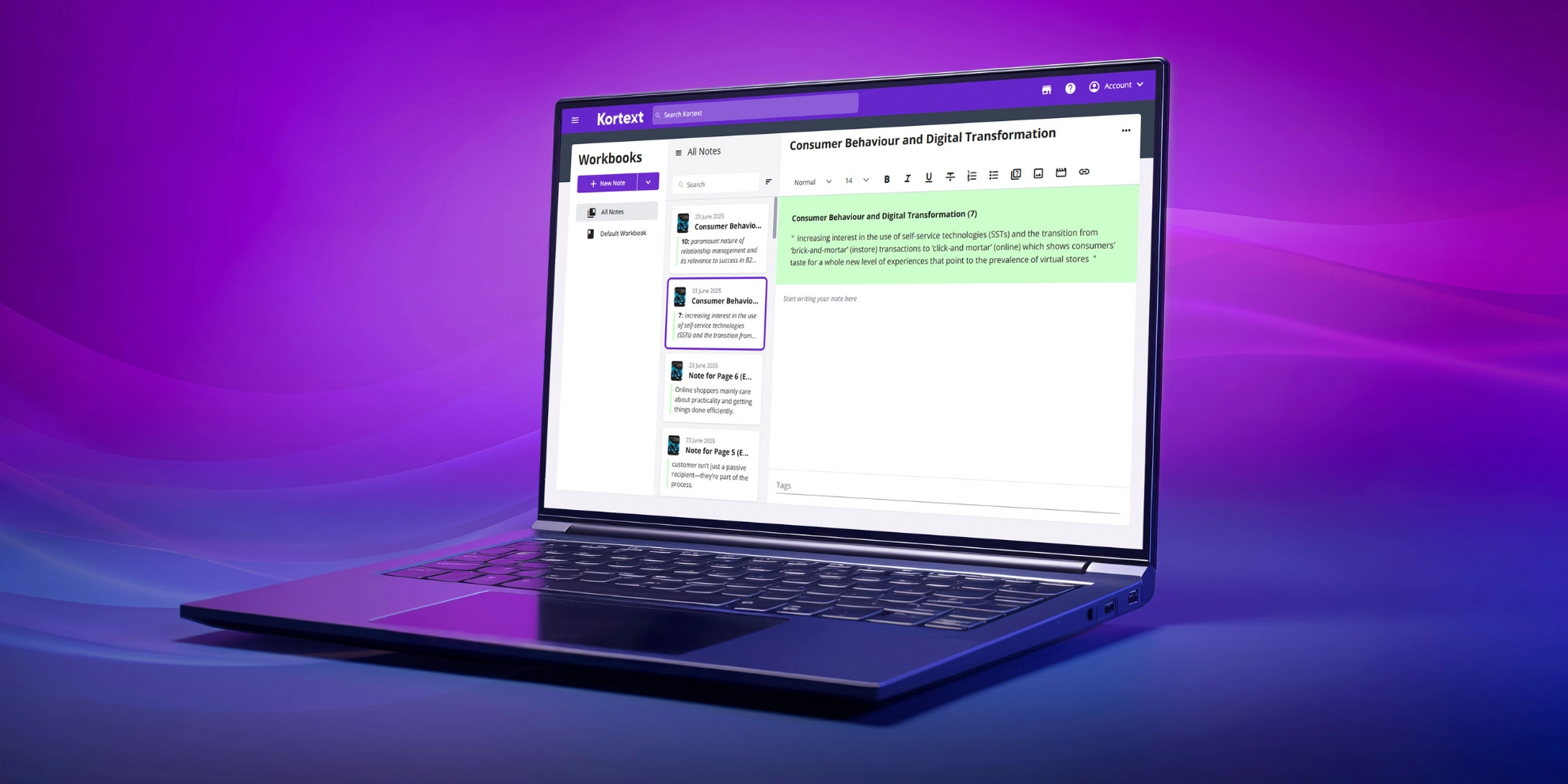
Library resources
As a librarian, you’ll find everything you need to help your students make the most of our Kortext study platforms in the resources below.
We’ve created video guides, PDF guides and FAQs for your use.
Can’t find what you need? Let us know! Get in touch with our support team using the button below.
All the Kortext resources you need
You and your students have access to a wealth of smart study features to boost their engagement with eBook content.
If you’re not sure where to start, we can help!
Whether it’s to find video tutorials or how-to guides so students can self-support, our resource hub has it all.
Explore the sections below to discover the resources we have to offer.
Kortext how-to guides
Explore our range of how-to guides using the buttons below.
We suggest downloading them to your device so you can send them to colleagues and students as needed!
Videos
Here you’ll find our video tutorials.
From platform walk-throughs, giving a high-level overview of an entire platform, to our feature videos which provide a breakdown of each of our smart study tools.
Take a look and share them with your students. Let’s boost engagement together!
Platform walk-throughs – Kortext study
Accessibility on Kortext study
How to use Kortext on Android
How to use Kortext on iOS
Feature tutorials – Kortext study
How to use flashcards
How to use the my files feature
How to use notes and highlights
How to use workbooks
How to adjust display options
How to use the collections tab
How to use the search function
How to use video collections
How to use the read aloud feature
How to use the citations feature
How to use the groups feature
How to log in
Kortext study+
Kortext study+ walk-through
How to use the summarise tool
How to use AI study notes
How to use the Q&A feature
How to adjust display options
How to use the translate feature
Frequently asked questions
Scroll through our most frequently asked questions to see if we’ve answered your question already!
Don’t worry if you can’t find what you’re looking for – our customer services team will be happy to help.
How do I log in?
To log in, please visit www.kortext.com and click the ‘Log in’ button in the top-right corner.
Enter your username and password into their respective fields.
You can save your login details for quick access next time. You can also reset your password via the login page, if needed.
Once the correct credentials have been entered, the bookshelf will load.
How do I reset my password?
If you’ve forgotten your password, you’ll see an option to reset it during the login process. The instructions will be sent to your email account.
To change your password, log in and select ‘Account’ in the top-right corner. Then select ‘Account settings’. You’ll see a password reset option.
Can I have a refund on a store purchase?
If you need a refund on a store purchase, please visit our support portal.
How do I print?
To print part of an eBook, open the book in the Kortext eReader and select the print icon in the left-hand toolbar.
You’ll be prompted to select the pages you’d like to print.
Please note, you’ll only be able to print a set amount of pages from each eBook. This amount will vary between eBooks.
How do I purchase from the Kortext Store?
Please visit store.kortext.com to purchase a title not provisioned to you.
You can search by ISBN, author or book title. Add your required eBook to your cart and then continue shopping or check out.
Follow the payment process through and, once complete, you’ll receive an order number and the book will be loaded onto your bookshelf.
How do I request a desk copy?
To request a desk copy, you’ll need to contact your institution’s library team or visit the Kortext support portal.
You can also request inspection copies using our academic portal.
How do I get a quote?
If you have access to our library acquisitions portal, you can get a quote by submitting an order basket and requesting titles.
How do I access the additional resources for my text?
Some texts include additional resources from publishers. If you’re unable to access them, please visit our support portal.
How do I log in as a librarian?
Whether you’re a student or a librarian, you can log in by visiting www.kortext.com and selecting ‘Log in’ in the top-right corner.
Enter your login details and the platform will load with the features enabled for you as a librarian, such as the acquisitions portal.
For any issues logging in, please see the relevant FAQ.
If you’re expecting to see a feature that doesn’t appear in your account, please contact our support team (details below).
How do I access Kortext analytics?
To access analytics, visit www.kortext.com and select ‘Log in’ in the top-right corner. Log in using your credentials.
Once loaded, you’ll see a menu on the left-hand side of the bookshelf where you’ll find an analytics option.
Click on ‘Analytics’. From the analytics drop-down menu, select ‘Dashboard’. The Kortext analytics dashboard will open in a new tab.
If you can’t see an analytics option when you first log in to the Kortext platform, please visit our support portal.
How can I check if a specific title is available?
To search for a book, visit www.kortext.com and select ‘Log in’ in the top-right corner. Log in using your credentials.
Select ‘Inventory’ from the menu on the left-hand side of the bookshelf. From the inventory drop-down menu, select ‘Books’.
From there, you can search to find out if a title is available.
What access methods do students have?
We can process roster data and give your students access to Kortext via your VLE or through single sign-on.
Your students’ bookshelves can also be preloaded with required texts.
How do I locate a title in the Kortext Store or library acquisitions portal?
In both the Kortext Store and our library acquisitions portal you can search by author, title or ISBN. You can use filters to help you find specific texts.
Our library acquisitions portal also has a downloadable import template. You can use this to create an order for multiple eBooks. If a book is not available, you will be alerted to this information.
How do I request an inspection copy?
To request an inspection copy, visit www.kortext.com and select ‘Log in’ in the top-right corner. Log in using your credentials.
Select ‘Inventory’ from the menu on the left-hand side of the bookshelf. From the inventory drop-down menu, select ‘Books’.
From there, you can search the entire Kortext inventory. Add an inspection copy to your bookshelf by selecting ‘Add to library’.
An inspection copy will appear on your bookshelf for a set period of time.
How do I request texts?
To request a book for your module, please contact your library. They will have access to our library acquisitions portal to submit the request.
For any further support, please visit our support portal.
What is the digital list price for a specific title?
For a title in the Kortext Store, the given price will be the list price.
Need further support?
If you require any additional support beyond what we’ve provided above, we’re here to help!
You can contact our account management team using the button below or by reaching out to one of them directly.
You can also visit our dedicated support hub where you’ll find additional FAQs.
Stay up-to-date
We regularly update our platform with exciting new features and are constantly looking for ways to improve our user experience.
Visit our platform updates blog to stay on top of our latest improvements.
For more frequent updates, including events we’ll be attending, webinars you can be a part of, and other important news, be sure to follow our LinkedIn!