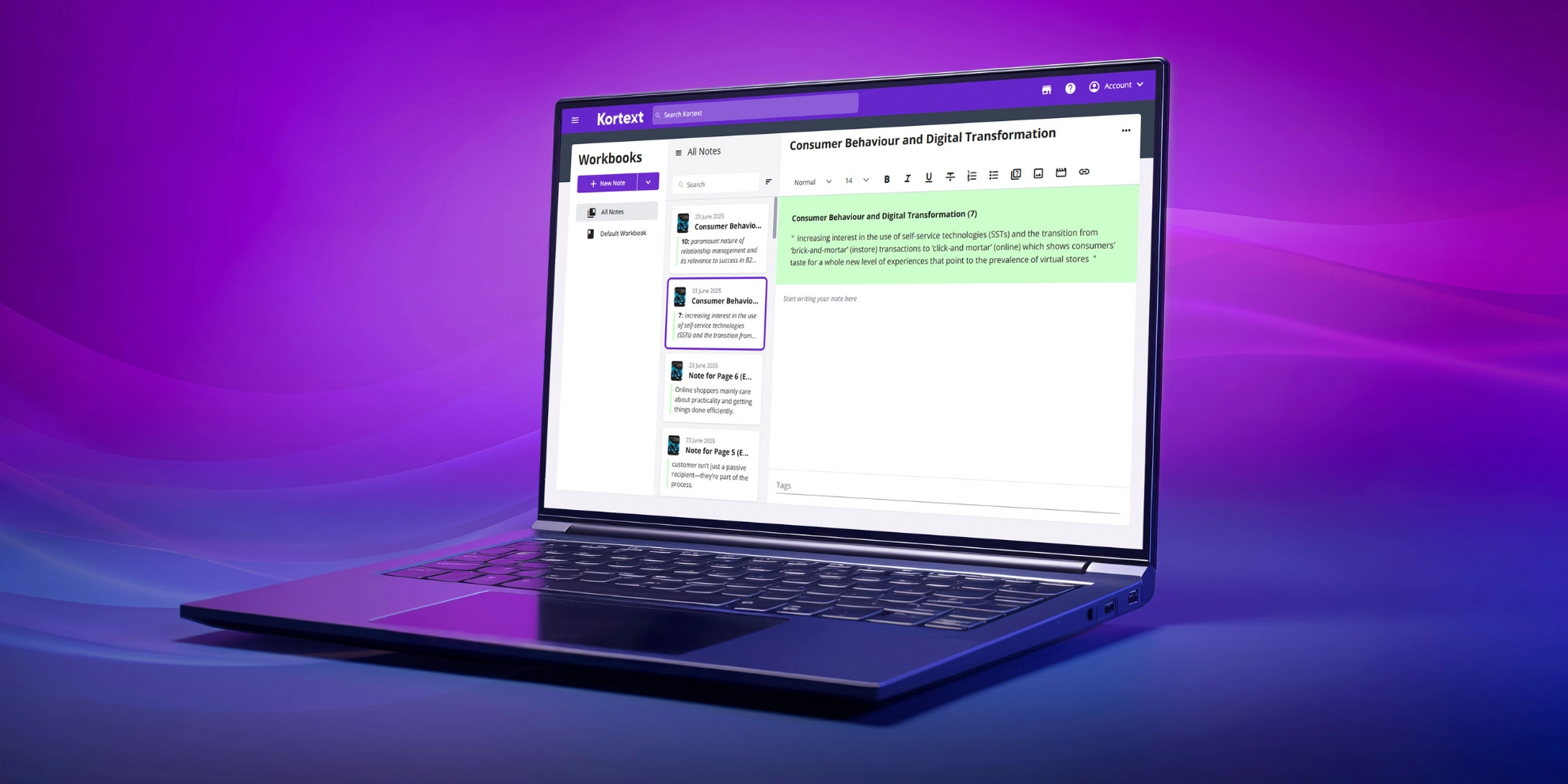
Academic resources
Kortext provides your students with digital copies of their core reading materials alongside an impressive suite of innovative smart study tools!
Learn more about Kortext here from our wide range of resources and support your students to engage with their eBooks.
Can’t find what you need? Let us know! Get in touch with our support team using the button below.
All the Kortext resources you need
With Kortext, both you and your students have access to a wealth of smart study features you can use to boost engagement.
If you’re not sure where to start, we can help.
Whether it’s to find a Kortext walk-through video to show students on the first day of term, or how-to guides that you can link on your VLE, the Kortext academic resource hub has it all!
Explore the resources we have on offer in the sections below.
Kortext how-to guides
Our how-to guides are a valuable resource for self-supported learning and provide a comprehensive overview of the Kortext study platform.
PowerPoint slides
Use our pre-made PowerPoint slides to guide your students through the Kortext study and study+ platforms!
Videos
Our comprehensive set of tutorial videos will walk you through all there is to explore on our Kortext study platform.
Platform walk-throughs – Kortext study
Accessibility on Kortext study
How to use Kortext on Android
How to use Kortext on iOS
Feature tutorials – Kortext study
How to use flashcards
How to use the my files feature
How to use notes and highlights
How to use workbooks
How to adjust display options
How to use the collections tab
How to use the search function
How to use video collections
How to use the read aloud feature
How to use the citations feature
How to use the groups feature
How to log in
Kortext study+
Kortext study+ walk-through
How to use the summarise tool
How to use AI study notes
How to use the Q&A feature
How to adjust display options
How to use the translate feature
Frequently asked questions
Here you’ll find the answers to some of our most-asked questions.
How do I log in?
To log in, please visit www.kortext.com and click the ‘Log in’ button in the top-right corner.
Enter your username and password into their respective fields.
You can save your login details for quick access next time. You can also reset your password via the login page, if needed.
Once the correct credentials have been entered, the bookshelf will load.
How do I reset my password?
If you’ve forgotten your password, you’ll see an option to reset it during the login process. The instructions will be sent to your email account.
To change your password, log in and select ‘Account’ in the top-right corner. Then select ‘Account settings’. You’ll see a password reset option.
Or click here, and enter your login email address.
How do I request a desk copy?
To request a desk copy, you’ll need to contact your institution’s library team or visit the Kortext support portal.
You can also request inspection copies using our academic portal.
How do I request an inspection copy?
To request an inspection copy, visit www.kortext.com and select ‘Log in’ in the top-right corner. Log in using your credentials.
Select ‘Inventory’ from the menu on the left-hand side of the bookshelf. From the inventory drop-down menu, select ‘Books’.
From there, you can search the entire Kortext inventory. Add an inspection copy to your bookshelf by selecting ‘Add to library’.
An inspection copy will appear on your bookshelf for a set period of time.
How do I access Kortext analytics?
To access analytics, visit www.kortext.com and select ‘Log in’ in the top-right corner. Log in using your credentials.
Once loaded, you’ll see a menu on the left-hand side of the bookshelf where you’ll find an analytics option.
Click on ‘Analytics’. From the analytics drop-down menu, select ‘Dashboard’. The Kortext analytics dashboard will open in a new tab.
If you can’t see an analytics option when you first log in to the Kortext platform, please visit our support portal.
How can I check if a specific title is available?
To search for a book, visit www.kortext.com and select ‘Log in’ in the top-right corner. Log in using your credentials.
Select ‘Inventory’ from the menu on the left-hand side of the bookshelf. From the inventory drop-down menu, select ‘Books’.
From there, you can search to find out if a title is available.
What accessibility features are available?
As a 2025, our eReader conforms to level AA of the latest Web Content Accessibility Guidelines WCAG2.2.
To achieve this rating we have incorporated accessibility features like alt text, read aloud, keyboard-only controls, adjustable display, offline reading transcripts for video content and more.
To read our full accessibility statement, click here.
What devices can I download on to?
Our Kortext desktop and mobile apps allow you to download content to your device for access on- or offline.
Our apps are compatible with Mac, iOS, Android and Windows devices.
To download the Kortext apps, click here.
What is the Kortext Open Resources Collection (KORC)?
The Kortext Open Resources Collection (KORC) is our carefully curated bank of open access (OA) content that currently stands at 37,000+ (September 2025) free-to-access eBooks.
We’ve seen a huge rise in engagement in recent years with the KORC, as institutions are increasingly leaning into the value of OA resources in their teaching and learning.
To explore the KORC, click here, or sign in to Kortext and tap ‘Collections’ on your bookshelf.
What collaboration tools does Kortext study have?
Our groups features provides the perfect space to collaborate with students or peers on Kortext.
Once logged in to Kortext, click ‘Groups’ in the right-hand toolbar and ‘+ Create’ to set a name and invite members to your study group.
Group members can be set a range of different roles that allow them different preferences.
Within your study group, members can save notes, link out to the web, share ideas and more!
Kortext study also allows users to export their notes by email address and OneNote by selecting the relevant icon in the ‘Create note’ menu.
To learn more about our groups feature, click here to watch our tutorial video.
How do I share an eBook with my students?
You can share an eBook with your students by linking the book to your VLE so students can view it directly from there.
Alternatively, institutions can use the borrow links that are sent to them when eBooks are ordered, so students can borrow the content directly to their own Kortext bookshelf.
How you can share books with your students can depend on how your institution provision their digital content.
To learn more, get in contact with your academic library team.
Is there a hub for students?
Yes! Our student hub can be found here and contains a variety of resources for students, including video tutorials, FAQs, blog content and more!
Our student hub aims to support students to engage and get the most from their Kortext content, as well as provide advice on a range of topics that students might find useful throughout their time at university.
What is Kortext study+?
Kortext study+ is our enhanced study platform that unlocks additional AI-powered features including AI summaries, AI study notes, a Q&A funtion and translation into 130+ global languages.
We partner with Microsoft to leverage their safe, responsible AI technology use that is limited to only institution-approved content and not the wider web.
To learn more about Kortext study+, click here.
To watch our video showing how study+ features can be used in the platform, click here.
Do I have access to study+?
Some of our partner institutions have access to Kortext study+ as part of their package, to check if you have access, get in contact with your libary team.
Alternatively sign in to Kortext, and look for the study+ indicator in the Kortext logo, or in the left-hand toolbar when inside your bookshelf.
How do I report a problem?
To report a problem, please visit our support page and submit a ticket to our friendly customer services team.
Alternatively, email us directly at support@kortext.com.
How do I print?
To print part of an eBook, open the book in the Kortext eReader and select the print icon in the left-hand toolbar.
You’ll be prompted to select the pages you’d like to print.
Please note, you’ll only be able to print a set amount of pages from each eBook. This amount will vary between eBooks.
Need further support?
If you require any additional support beyond what we’ve provided above, we’re here to help!
You can contact our account management team using the button below, or by reaching out to one of them directly.
You can also visit our dedicated support hub where you’ll find additional FAQs.
Stay up-to-date
We regularly update our platform with exciting new features and are constantly looking for ways to improve our user experience.
Visit our platform updates blog to stay on top of our latest improvements.
For more frequent updates, including events we’ll be attending, webinars you can be a part of, and other important news, be sure to follow our LinkedIn!